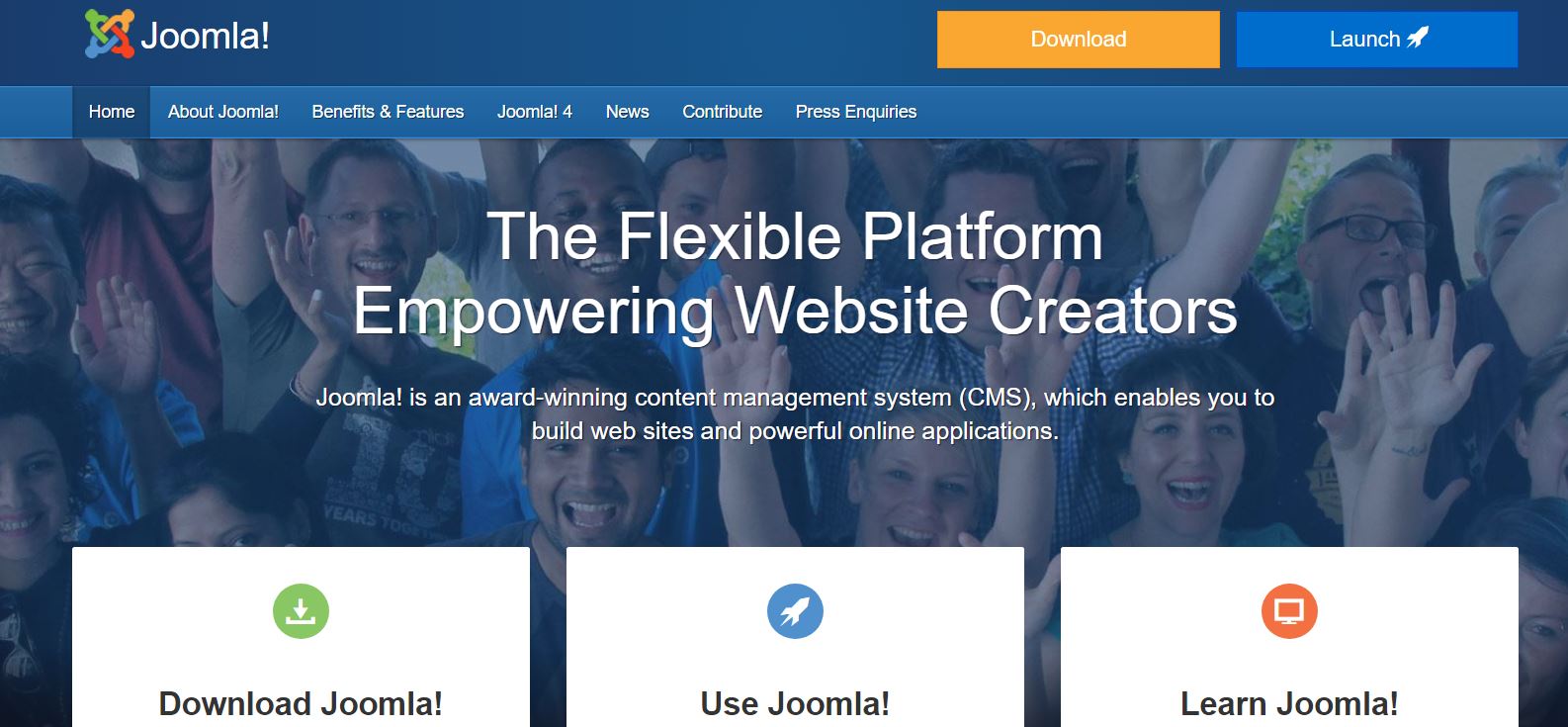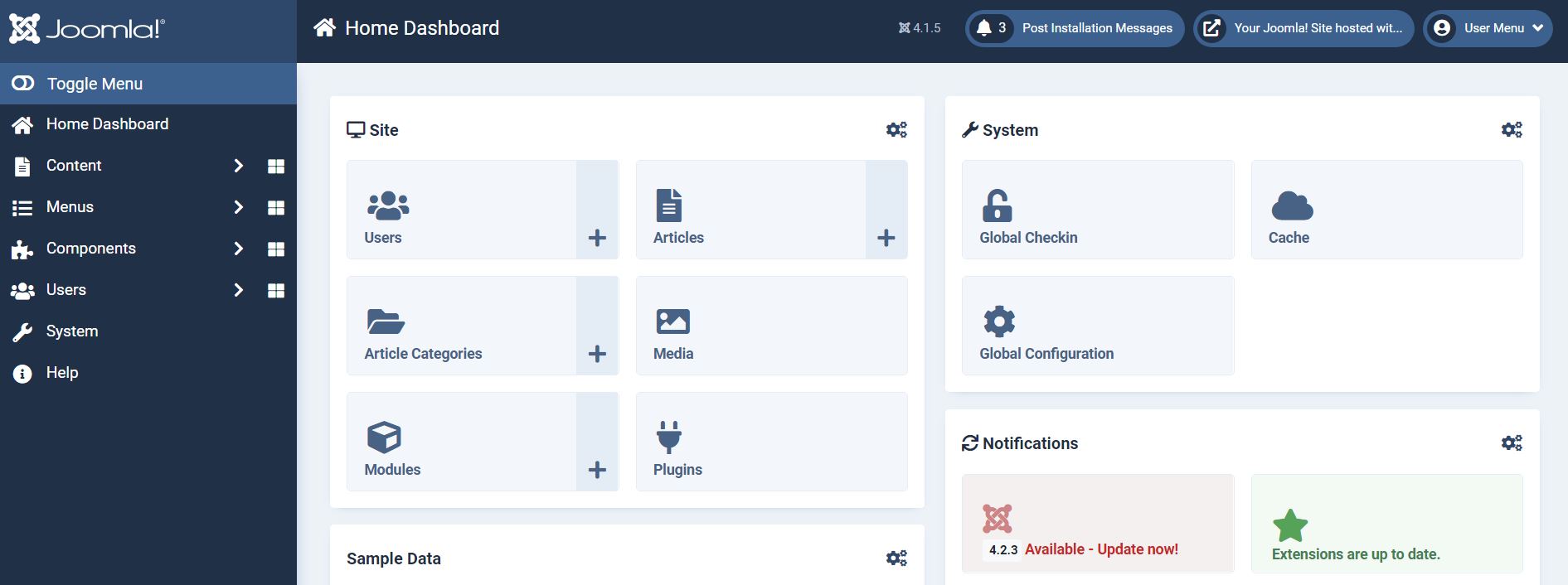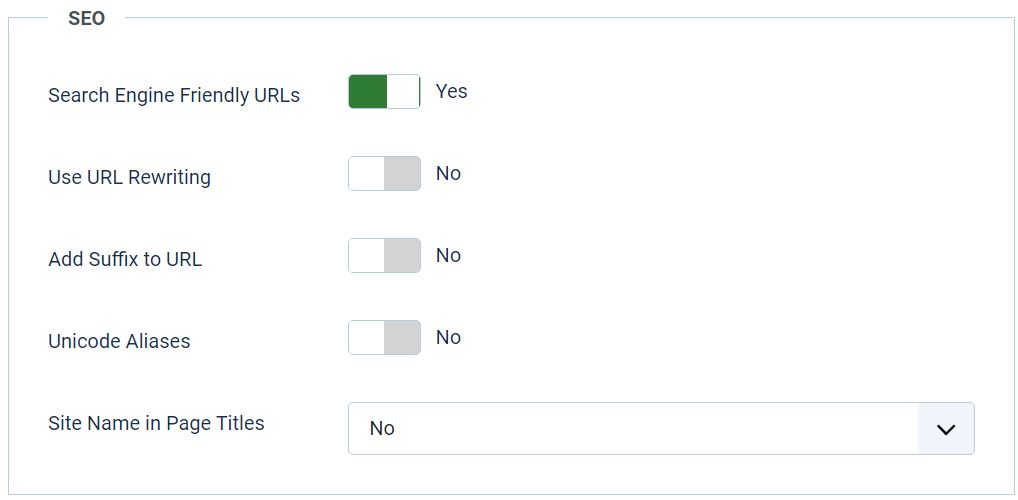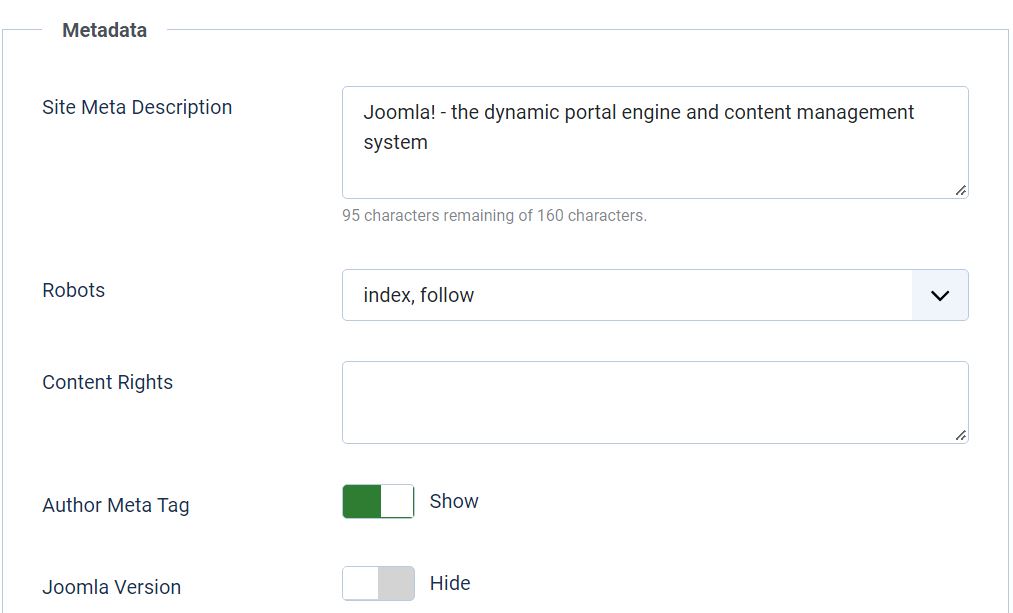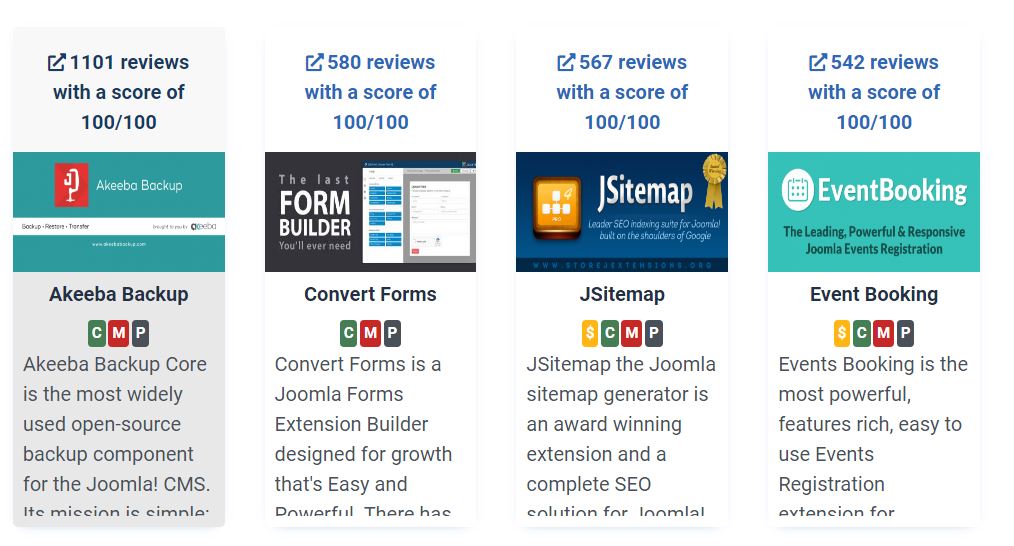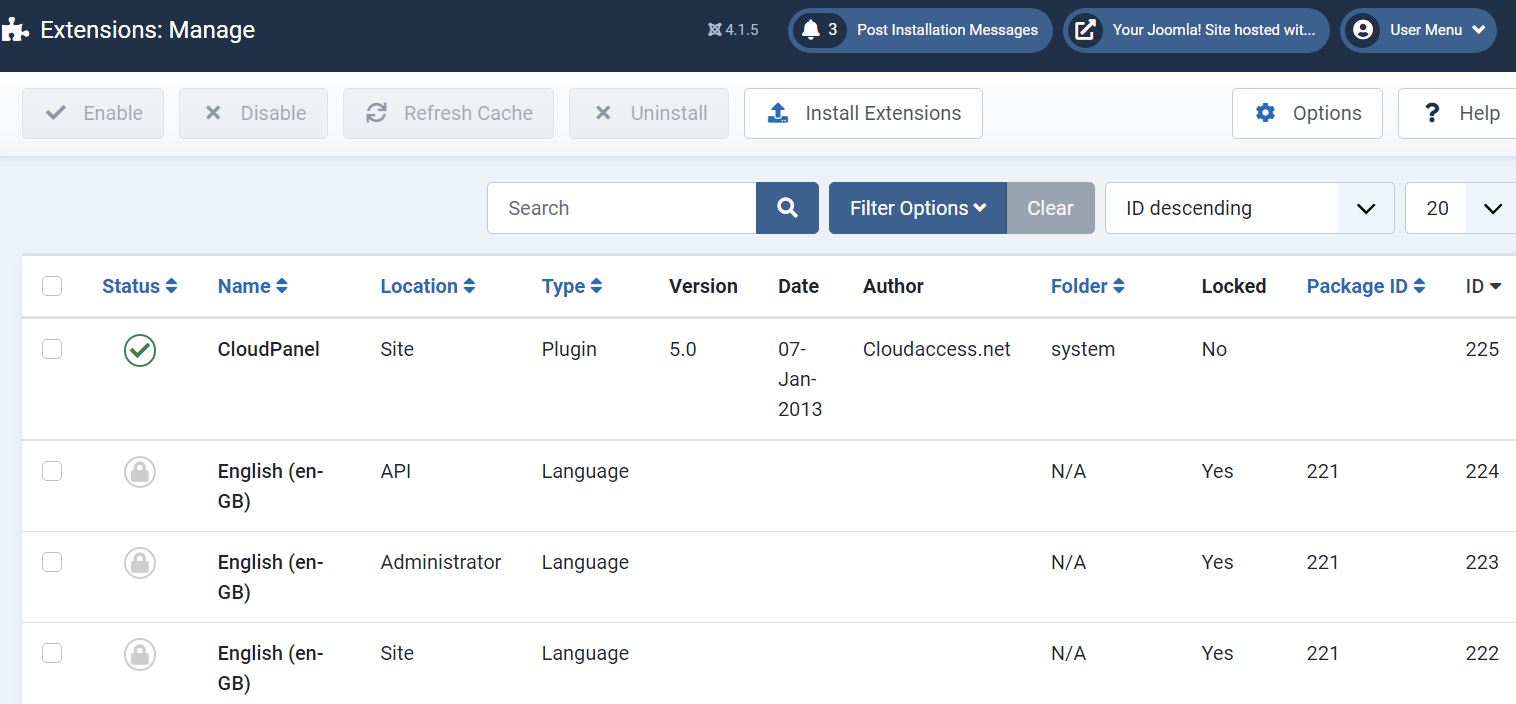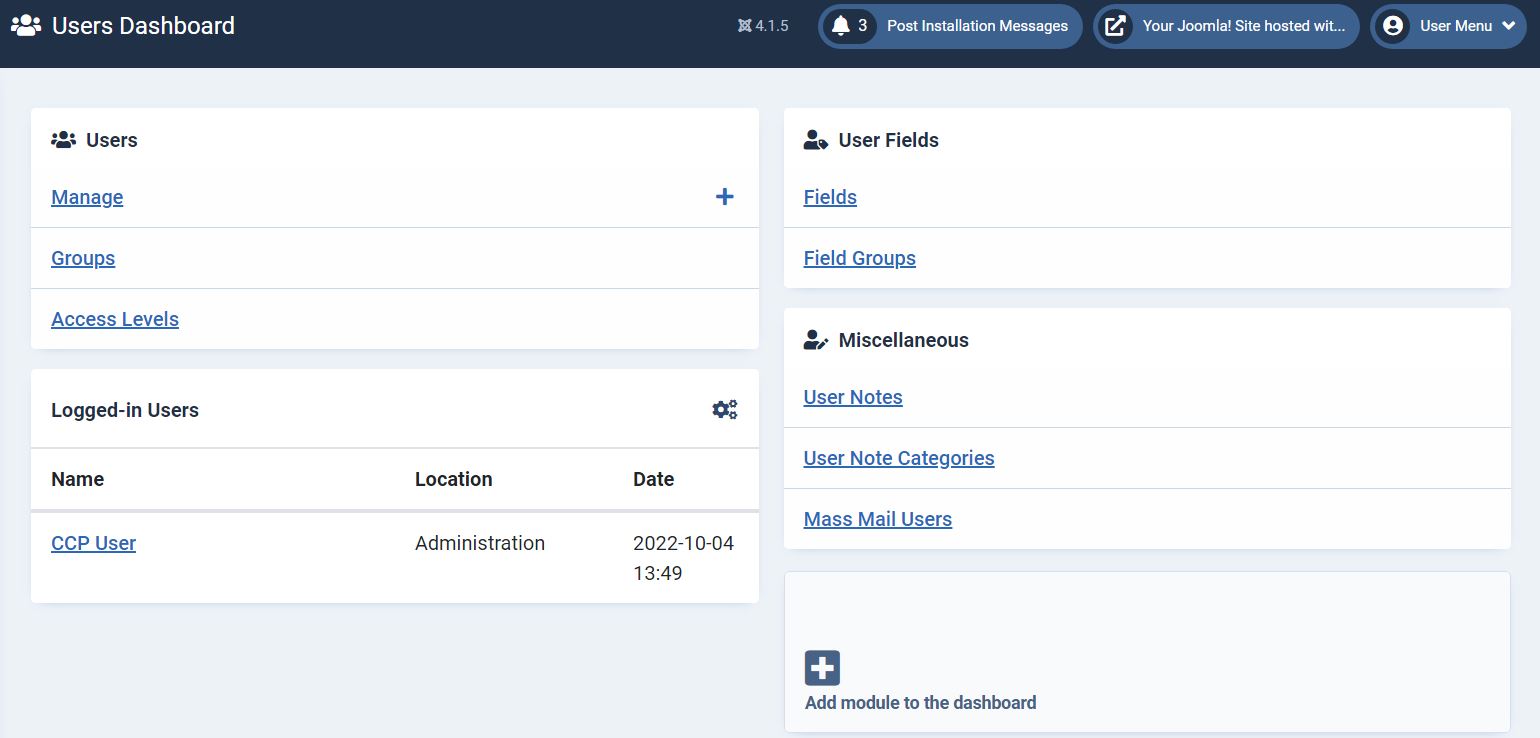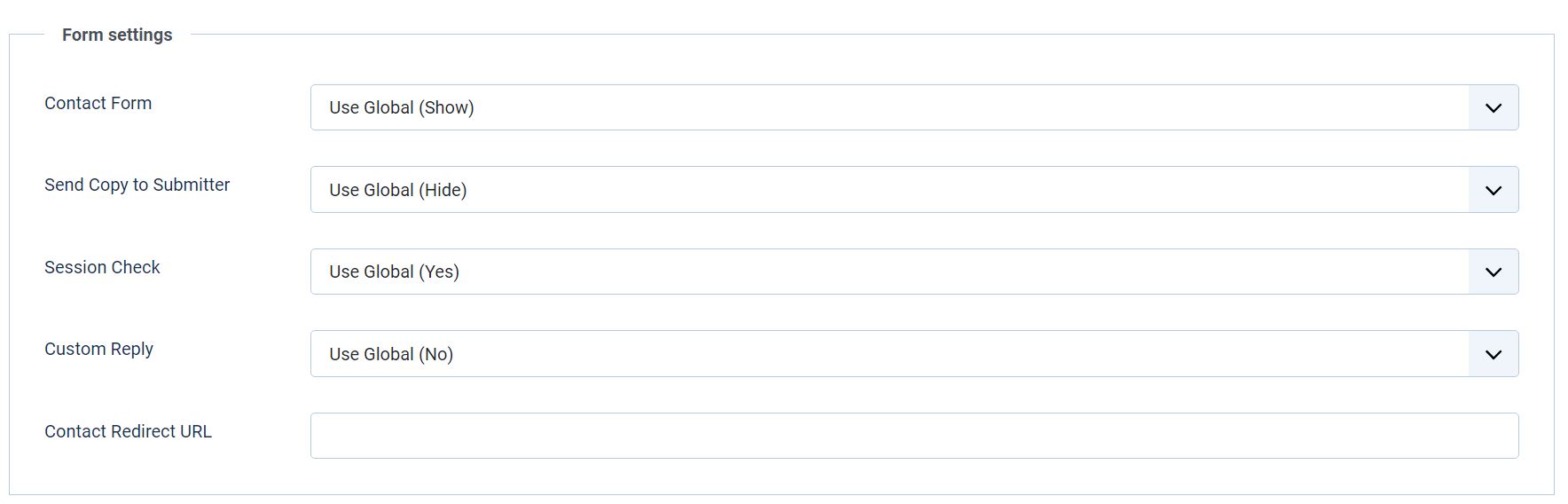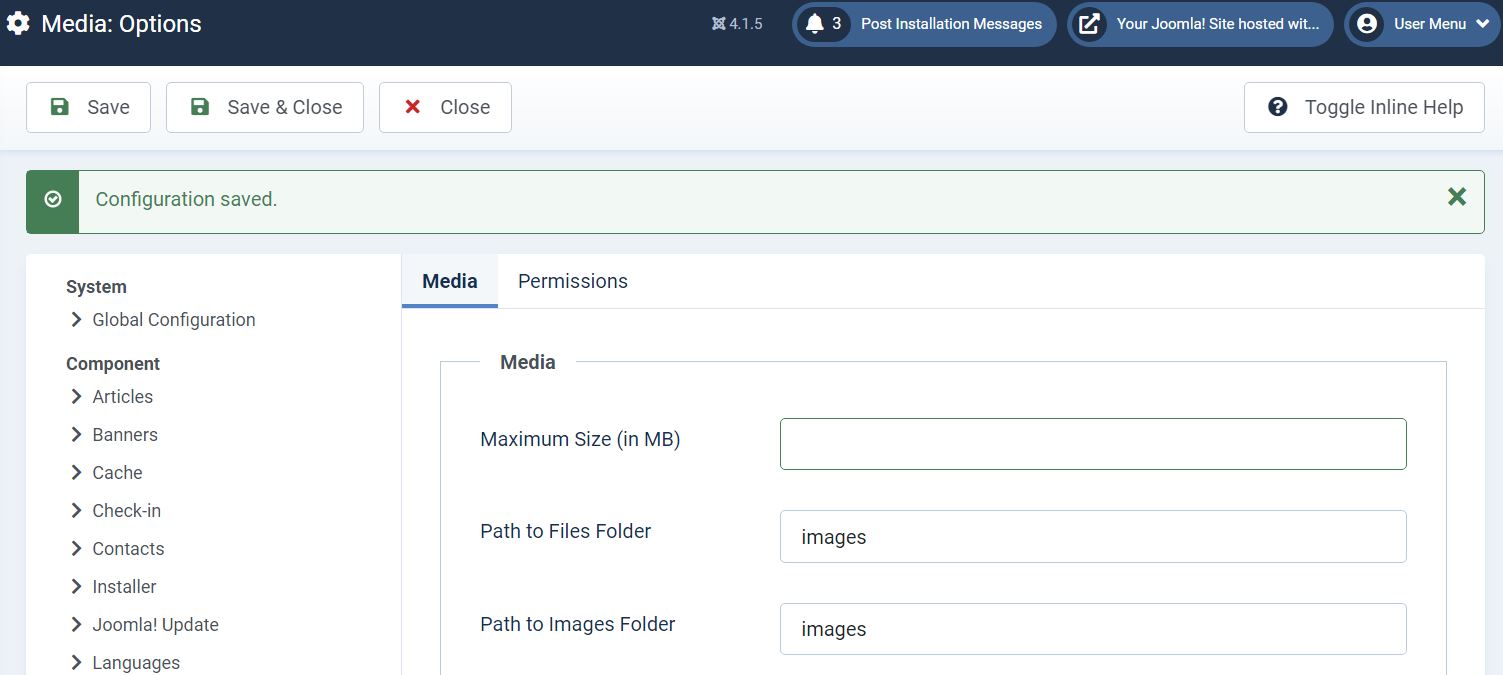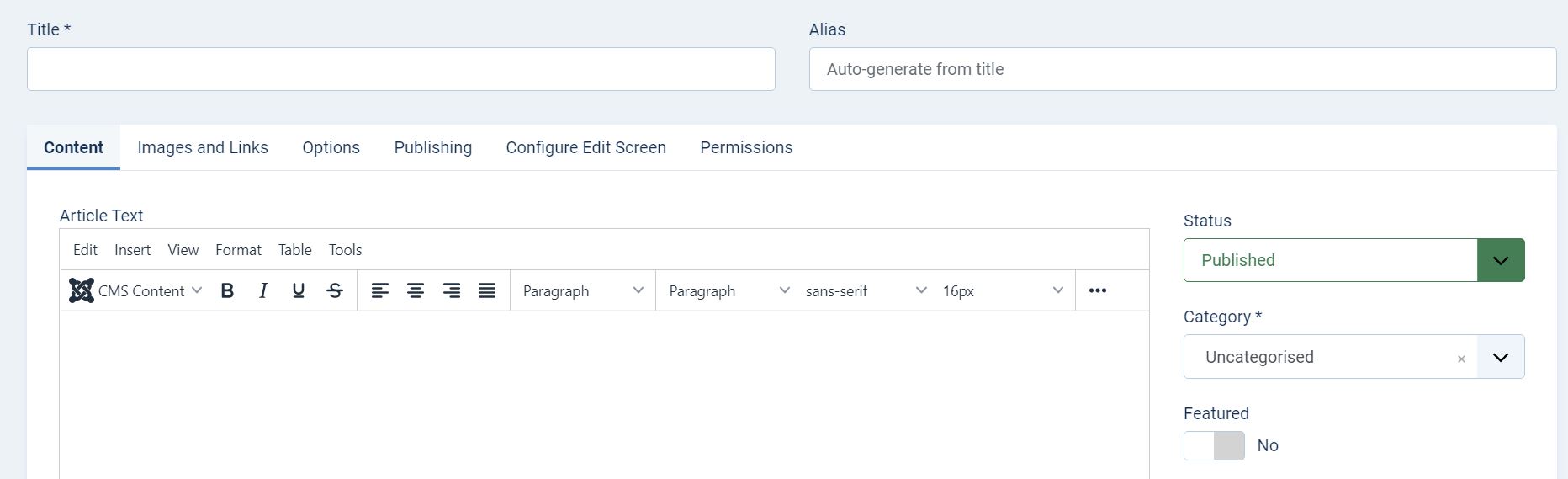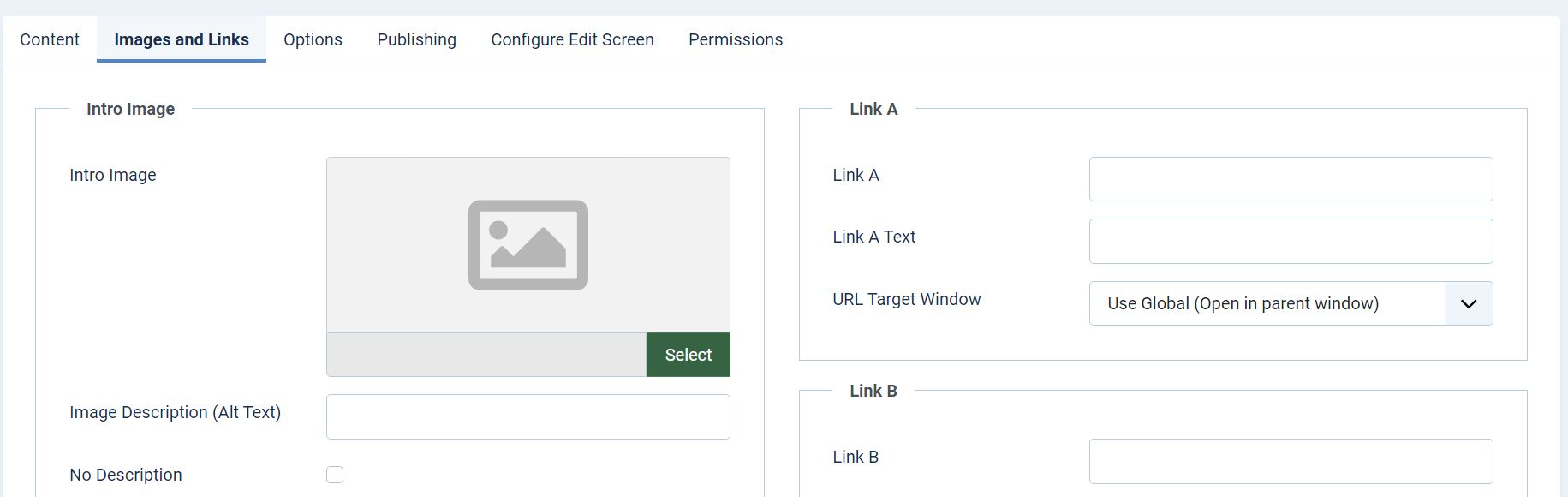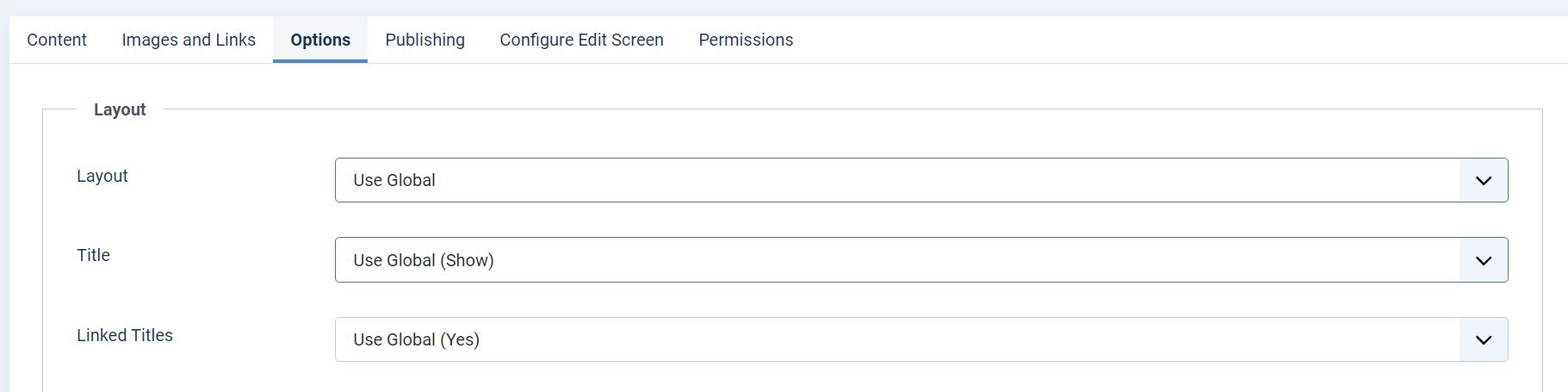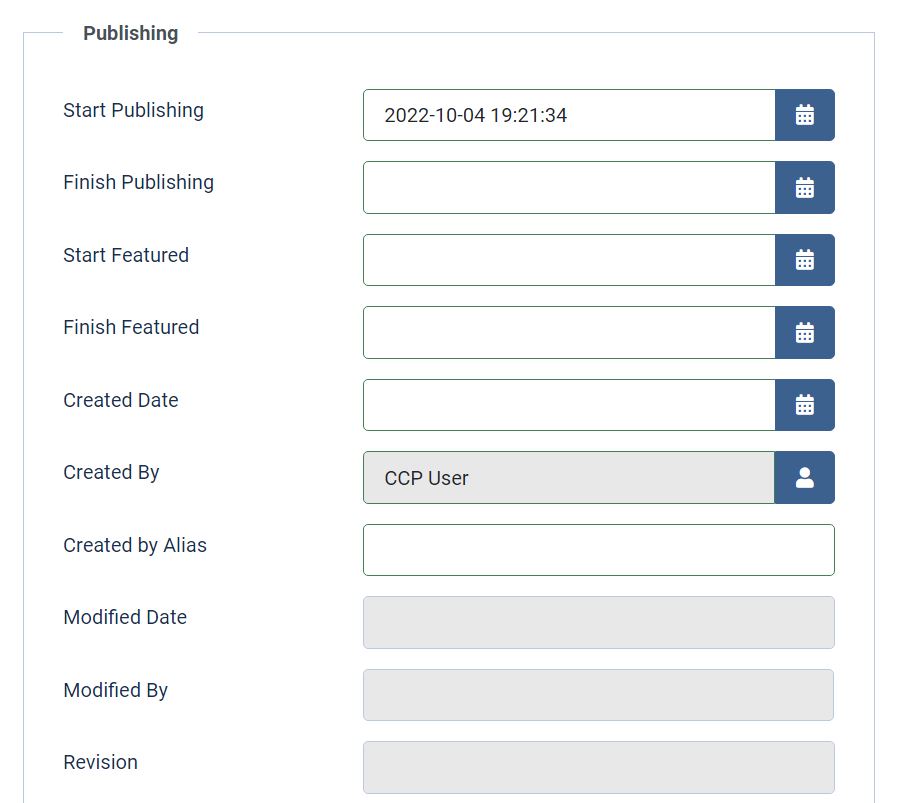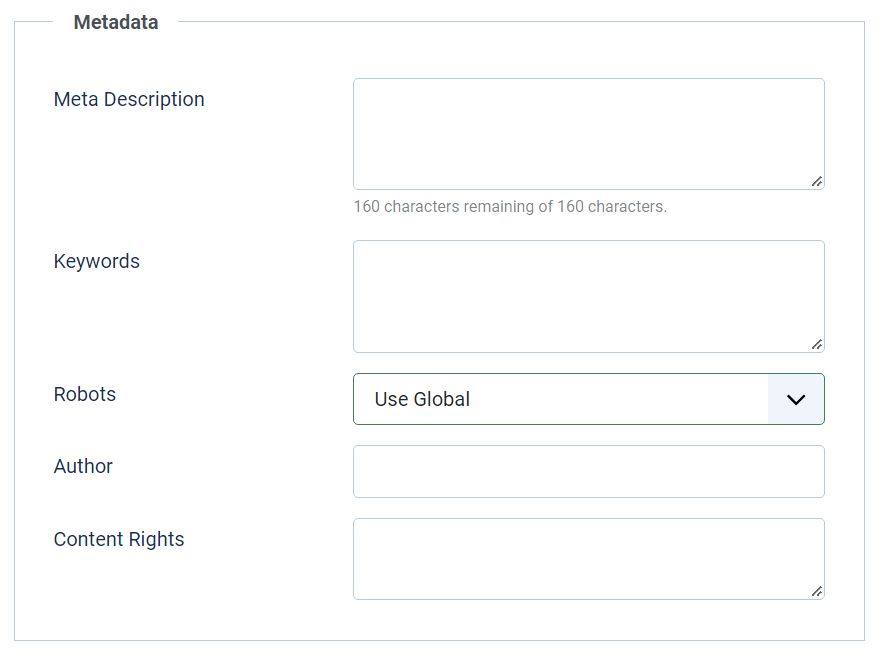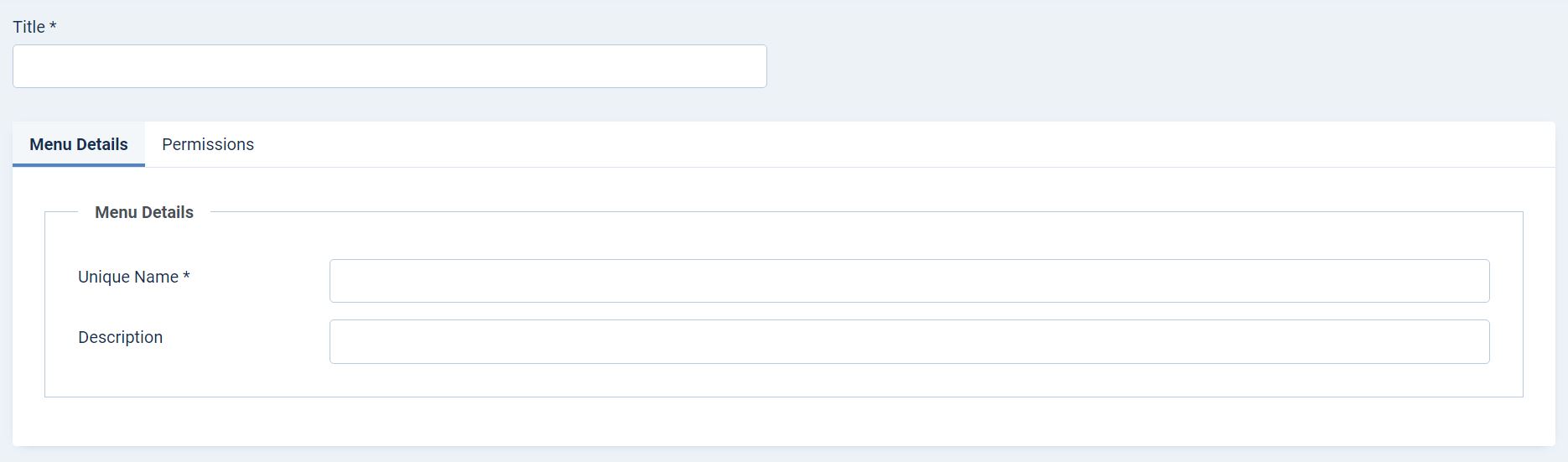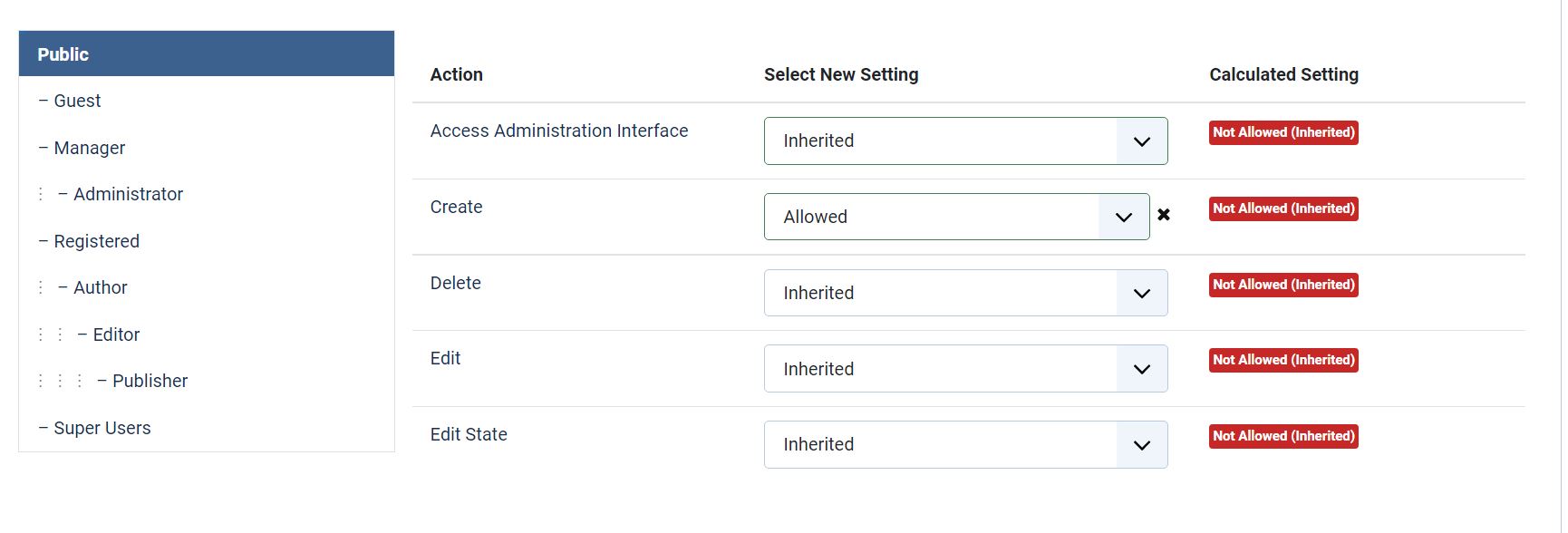It’s no secret that big brands choose to develop and manage their sites with Joomla because of its powerful website-building tools, open-source code, fast loading times, and cutting-edge security.
Approximately 2.5 million websites, or around 3% of today’s Internet, were created with this CMS platform, but user-friendliness has never been Joomla’s strong suit because it was always a niche option for skilled developers who are not afraid to dive deep into the site’s backend.
In this Joomla! CMS guide, I’ll take you through Joomla’s core functionalities to help you decide if this CMS platform is the right solution for your content publishing needs.
Bottom Line Up Front
The outdated interface, complicated content upload process and small module marketplace are some of the reasons why I don’t think Joomla is ideal for novice content managers or website creators.
That being said, iIts intuitive content editor, customizable website templates, and excellent collaboration tools make Joomla popular among developers.
What Is Joomla?
The first version of Joomla was launched in 2008, a few years after Andrew Eddie, Brian Teeman, Johan Janssens, and Jean-Marie Simonet left Mambo to form the Open Source Matters Inc. This newly formed team created an open-source CMS software built on PHP infrastructure and object-oriented programming techniques.
Even though it lost some of the popularity it had in its early years, millions of organizations and well-known brands like Ikea or Linux rely on Joomla to build and manage their websites.
The software can be used as a desktop or a web application, but the installation process can be highly technical and time-consuming. Also, you’ll need a registered domain and hosting before you can start developing your website and uploading content with this software.
Keep in mind that Joomla isn’t compatible with all hosting providers, so arguably, the best option is to acquire hosting through CloudAccess or Bluehost. The platform’s extensive learning resources and certification programs make it a great option for young professionals who’d like to become Joomla developers or administrators.
I suggest exploring WordPress CMS and other Joomla alternatives if you want to build a functional website quickly.
Joomla’s Features
The software offers a variety of tools its users can utilize to build a website or upload and manage the content they share. Here’s an overview of the features Joomla offers.
Website Building Tools
You won’t need the software’s site development features if you already have a website and you only want to use its content management options. Still, migrating to Joomla from other platforms is so technical that it might be easier to build a new website from scratch.
As I already pointed out, you must choose the site domain and a hosting service before you can do any work in Joomla. Also, you’ll have to set up a MySQL database the software can use to store the content you upload to your website.
The steps you must take during the installation process depend on the hosting provider you choose, but in most cases, you’ll have to adjust the following settings:
- Setup an admin account
- Select the website language
- Adjust database options
- Choose the website name and write a brief description
Joomla also offers manual installation, but I don’t recommend choosing this option if you’re unfamiliar with the process.
After installation, you can also configure all website settings from the Global Configuration menu. The menu gives you access to the Site, System, Server, Logging, Text Filters, and Permissions tabs.
Installing Joomla is time-consuming, so arm yourself with patience before starting to build a new website.
Templates
Once you’ve set up your website, you can start customizing it from the software’s Control Panel. You can find the default site templates in the System menu, but you won’t have a ton of options at your disposal.
That’s why the easiest way to get a website template you like is to purchase it at the Joomla template marketplace. Here are some of the best destinations where you can purchase templates for sites you build with Joomla.
- TemplateMonster
- Mojo Marketplace
- JOOMSHAPER
Each of these websites offers several free templates, but the majority of designs cost between $30 and $60. You can install the template you selected from Joomla’s Extensions menu or by using the QuickStart pack if you’re building a website from the ground up.
All templates are customizable, and you can use the software’s template editor to make changes to the template you purchased.
However, you must feel comfortable writing code if you want to customize site templates you import to Joomla.
Search Engine Optimization
The software allows users to adjust the SEO settings of the websites they’re building. You can enable the following SEO features in the Site tab of the platform’s General Configuration menu:
- Search engine-friendly URLs
- Use URL rewriting
- Add suffix to URL
- Unicode aliases
- Site name in page titles
The same tab also contains these Metadata options:
- Site meta description
- Robots
- Content rights
- Author meta tag
Joomla also offers a wide range of free SEO extensions that allow you to organize the site’s metadata, create URL agnostic canonical tags or generate rich snippets.
The software’s built-in SEO tools enable users to assign tags, keywords, and meta descriptions to each item they add to the site’s menus. In addition, the counting functionally adds numbers to URLs the platform generates for the articles you publish on your site.
If this feature isn’t disabled by default, you can switch it off from the Integration tab of the Articles menu.
Extensions
You can widen the range of Joomla’s functionalities by installing extensions. The platform is compatible with thousands of applications you can use to generate sitemaps, make the content sharing process more efficient, or boost your marketing efforts.
Here are some of Joomla’s most popular extension categories:
- Access & Security
- Authoring and Content
- Core Enhancements
- Editing
- Financial
- Social Web
- E-Commerce
- Communication
- Ads & Affiliates
Each category has several subcategories, so the software’s Core Enhancements are divided into these subcategories:
- Data Reports
- Installers
- Performance
- File Management
- Coding & Scripts Integration
- Libraries
- Flash Management
- Multiple Sites
Users can manage extensions from the Extensions window that allows them to filter and sort extensions using parameters such as:
- Package ID
- Name
- Location
- Type
- Status
- Folder
The cost of installing a Joomla extension depends on the option you choose. Some plugins, templates, modules, and components are free, while others can cost more than $200.
User and Contact Management
Software’s collaboration tools enable site creators to assign different roles to members, set access levels for each user, or create custom fields. Admins can also utilize the software’s functionalities to create contact lists that contain the personal data of each website visitor.
Even though its contact management options aren’t as versatile as those provided by CRM systems, Joomla allows its users to create contact forms or set up staff directories. The software also makes it easy to create accounts for all website users and adjust the basic settings of their profiles.
Joomla’s built-in Form settings enable team members to create contact, opt-in, payment, and other types of forms they can add to their site’s pages. However, most users choose to build forms with extensions as they offer tools that are more advanced.
Software’s privacy settings allow admins to manage requests, consents, and cookies so that visitors don’t have to log in to their accounts every time they visit a site.
Content Management
All files you upload to a Joomla website will be stored on the hosting service you selected, so the maximum size of a file you can upload to your website will depend on the provider you opt for.
The software’s default maximum file size limit is 10MB, but you can change this in the Media Options window. Still, you won’t be able to upload files larger than 360 MB if you select CloudAccess as your hosting provider.
Hence, Yoomla’s file size limit makes it only suitable for bloggers, e-Commerce store owners, or content creators who mainly work with text and photos. Let’s take a look at the software’s core content management functionalities.
WYSIWYG Editor
The Content menu in Joomla’s Control Panel gives you access to all tools you need to edit, manage and upload site content. Opening the Articles submenu and clicking the New button will provide you with access to the platform’s WYSIWYG editor.
You’ll find Content, Images, Links, Options, Publishing, Configure Edit Screen, and Permission tabs at the top of the screen. So, you have to click on the Content tab to start editing the text you want to publish on your website.
The editor has a variety of text editing tools, so formatting an article or creating subheadings takes just a few clicks. Moreover, you can insert page breaks, modules, or tables into the text you’re editing.
Tools that enable you to change the article’s status, category, and access or add tags are located on the right side of the Content window.
Editor’s Images and Links tab lets you upload intro and full article pictures from your computer, insert alt text and description of the photo you’d like to add to your article. Users can link text to a URL and choose from these target window options:
- Modal
- Open in pop-up
- Open in a new window
- Open in the parent window
The Options tab lets you adjust the layout settings and choose if you want to display tags, show intro text or create linked titles. You can also use the options in this tab to adjust the category settings, add a date, or link to the author’s bio.
Publishing Options
You can head over to the WYSIWYG Editor’s Publishing tab once your content is ready to go online. The tab gives you access to the following publishing options:
- Start Publishing
- Finish Publishing
- Start Featured
- Finish Featured
- Created Date
- Created By
So, creating a publishing schedule for the content you want to add to your site shouldn’t take long. Optionally, you can choose a specific User as the article’s author or set its creation date.
The Metadata section of the Publishing tab features a Meta Description field that lets you create descriptions with up to 160 characters. It also allows users to insert keywords, add content rights disclaimers, specify the author’s name and adjust the Robots option.
Make sure to change the article’s status to Published and select a category before hitting the Save button. However, your article won’t be published until you create a new Menu item in the Menus section of the software’s Control Panel.
A new article will be visible on the website’s front end after you successfully create a new menu item and associate it with a specific category or an existing menu.
Managing Media
The easiest way to manage the content you publish on your website is to organize it in different menus. The software will automatically generate the site’s homepage, but you must create all its other menus.
Creating a new menu is a straightforward process, as you have to click on the New button at the top of the Menus tab, choose a name and write a short description of the menu you’d like to create.
Site administrators can adjust Permission settings for each user and define which actions they’re authorized to perform. All media and articles you upload to a Joomla website will be stored in the MySQL database you connected to a site while building it.
It’s worth adding that all hosting providers limit the maximum amount of data you can keep on their servers, and in most cases, you can upload between 3GB and 5GB of data. However, you may need much more storage space if you’re running a website that contains large video files.
Other Noteworthy Features
Besides powerful tools that allow its users to build websites and upload content, Joomla also offers a variety of features that make internal communication and content organization easier.
Collaboration Tools
Joomla has a built-in messaging platform that allows admins, guests, or super users to communicate. The Mass Mail function lets team members send emails to entire groups or specific contacts. Also, users can communicate with each other with Joomla’s Private Messages option.
The software deletes all messages after seven days unless you extend the default auto-delete period to two weeks or a month.
Advanced Content Structuring Features
In addition to arranging articles into categories, you can also use tags to organize the content you publish. Creating a tag is similar to publishing a new article as you need to choose its name, write a short description, and set its teaser image.
Tags eliminate the need to search for content or links because they enable you to see all items on the website with a specific tag.
The Cost of Joomla! CMS
Creating a Joomla account, and installing its desktop or browser-based version is free. Also, you won’t have to spend money to build and launch a website with Joomla. This doesn’t mean that running a website through this platform is cheap.
Hosting providers compatible with the software offer plans that cost around $5 per month, while extensions can cost more than $100. So, your monthly costs will depend on how much hosting space you need, the template you choose, and the functionalities you’d like to add to Joomla.
Who Should Use Joomla?
Joomla is arguably one of the most versatile and secure CMS platforms that offer plenty of flexibility to its users. Still, the software isn’t easy to use and requires familiarity with coding and site development.
I think NGOs, large companies, newspapers, or government entities can benefit from building a website with this software.
Instead of Joomla, I recommend using Shopify to build an e-Commerce site or Squarespace if you want to start blogging because you won’t have to spend much time to customize a theme or manage content.
FAQs
Question: Does My Joomla Website Have to Be in English?
Answer: The software allows users to create a website in seventy languages, but you must install each language you want to add to a site.
Question: What is the Most Recent Joomla Version?
Answer: Joomla 4.2.3 is the software’s latest version. It comes with multi-factor authentication, keyboard shortcuts, and countless other updates.
Question: Is Joomla Secure?
Answer: Joomla has advanced firewall protection and anti-spam services. It also supports hundreds of site security extensions.
Bottom Line
There’s a reason why millions of users stay loyal to Joomla despite its obvious downsides. It’s relatively easy to spot the software’s shortcomings since the lack of a built-in template library, somewhat pricy extensions, and an outdated interface are among key reasons why content managers prefer other CMS platforms.
The level of flexibility it gives to developers can only be matched by a handful of its top competitors. Moreover, its editing and publishing tools enable teams to create captivating website content that attracts visitors.
Read More:
- BigCommerce CMS Guide - November 5, 2022
- Duda CMS Guide - October 13, 2022
- Joomla CMS Guide - October 13, 2022