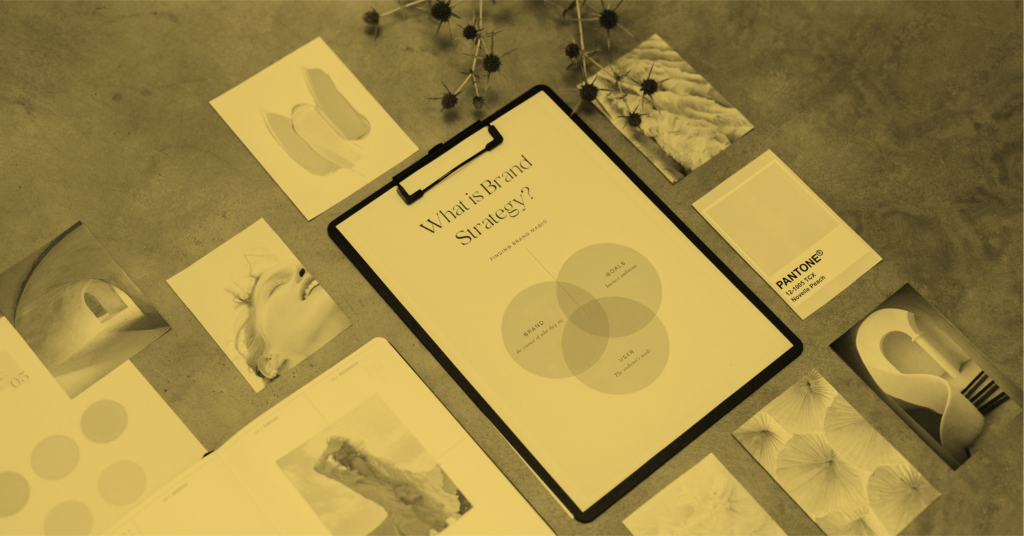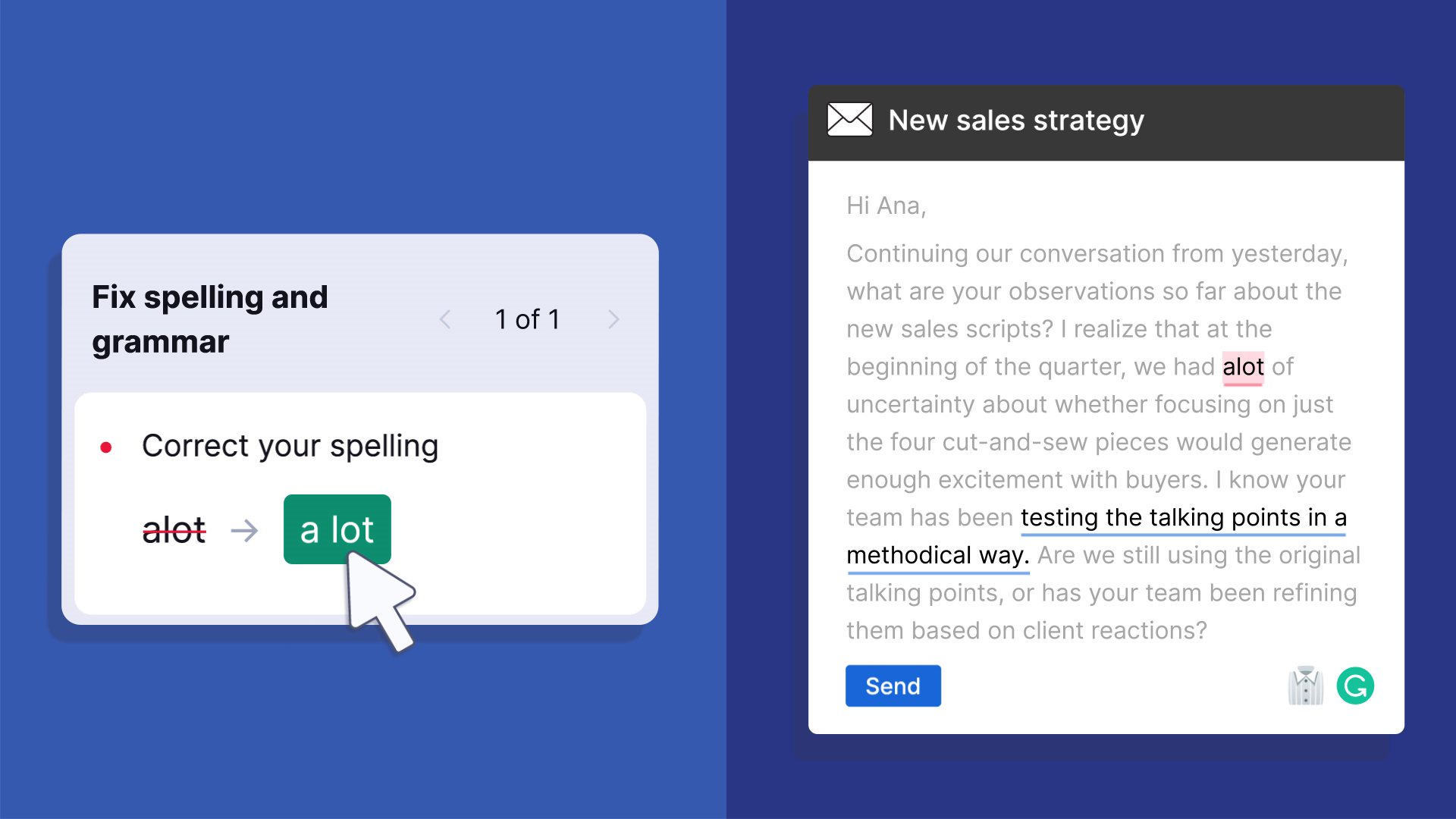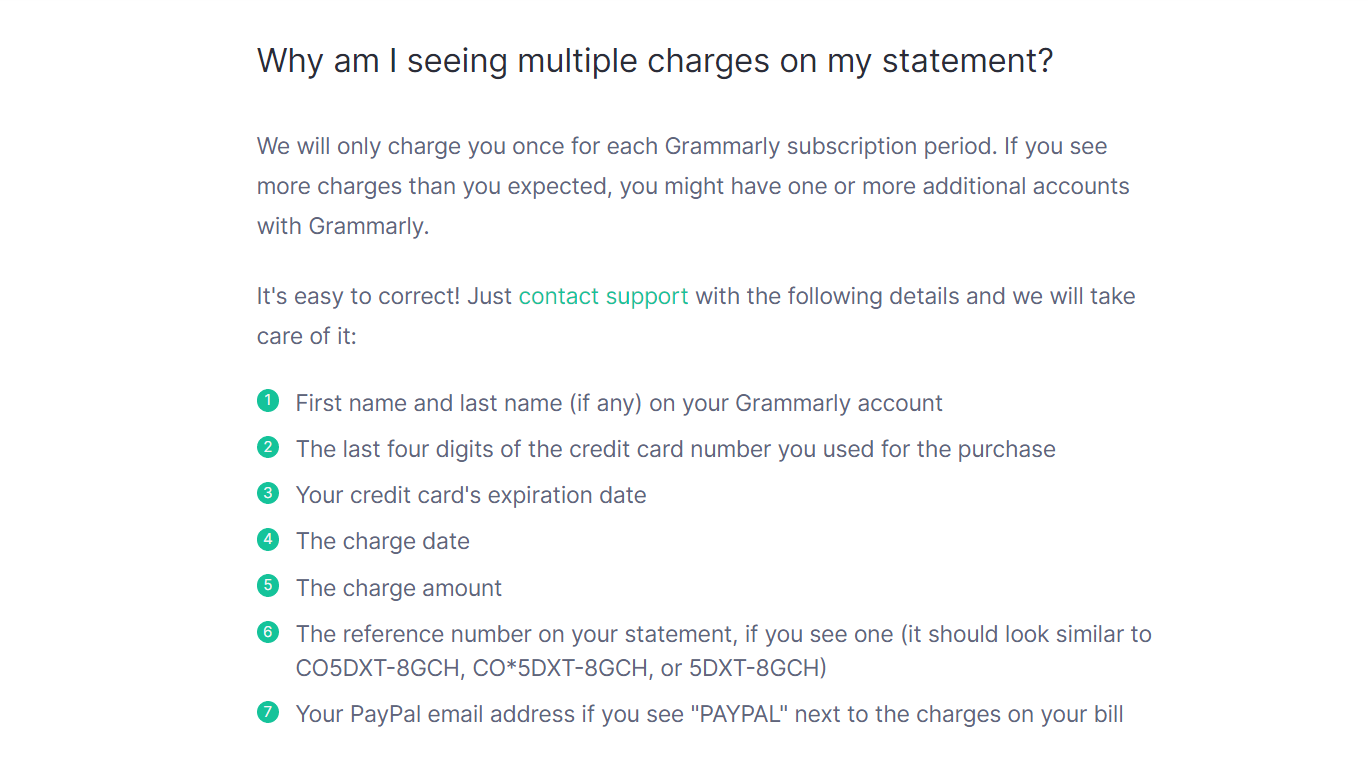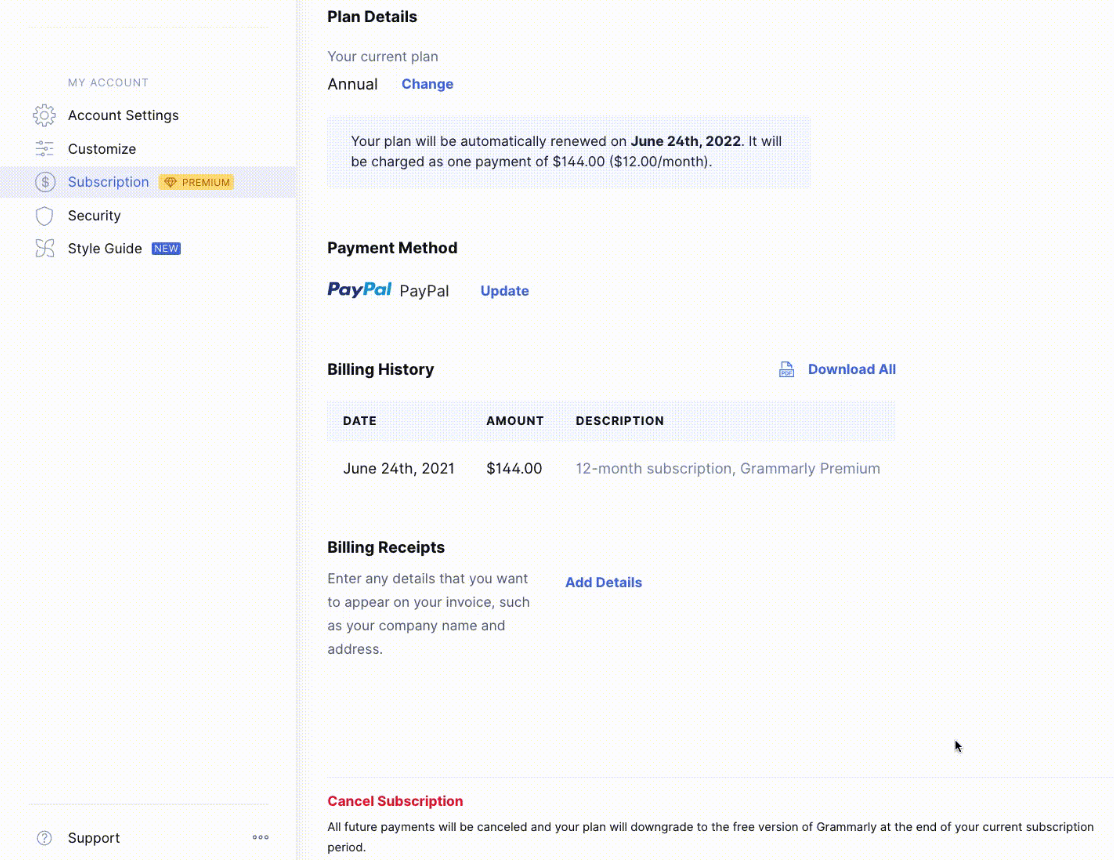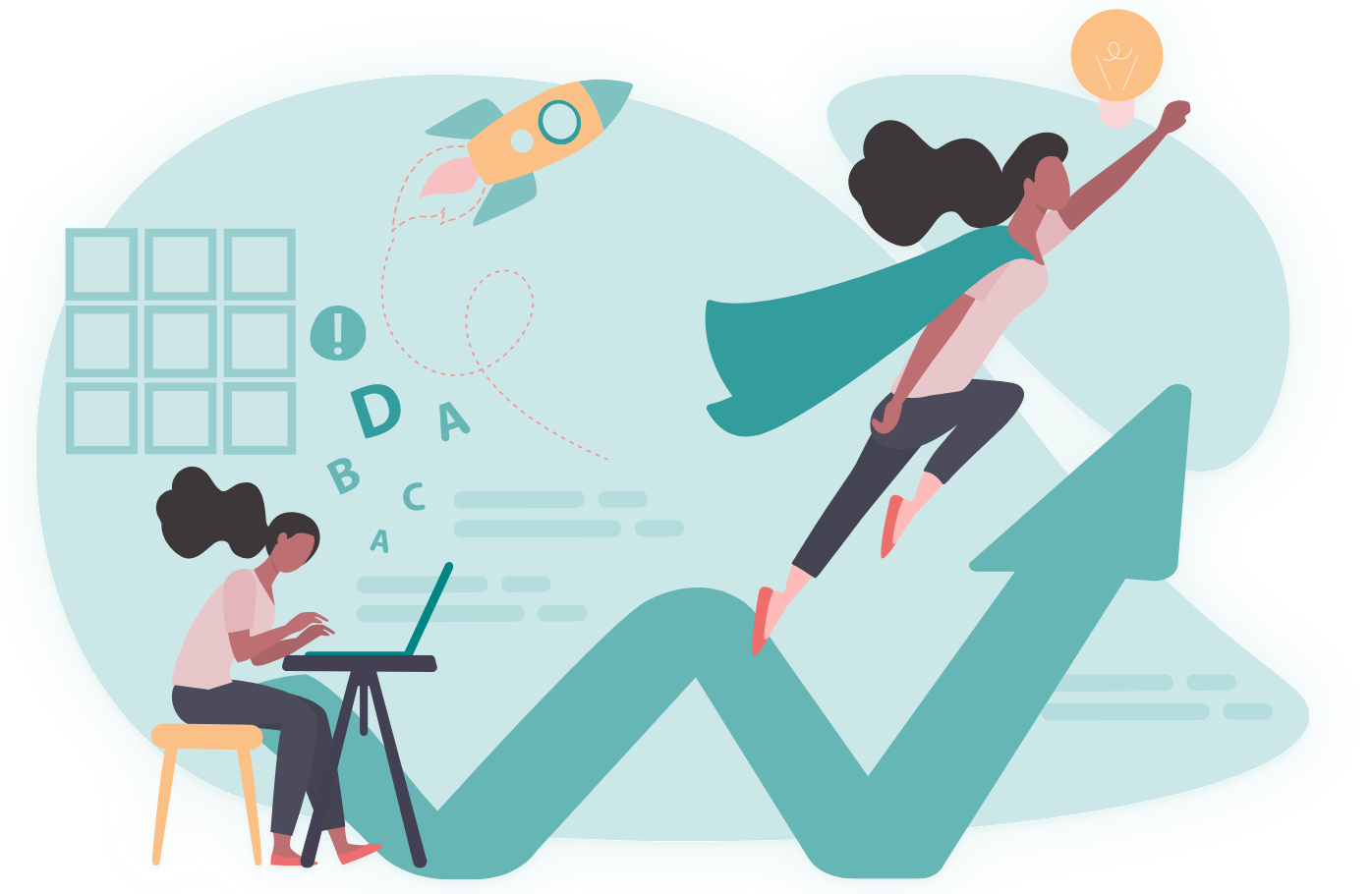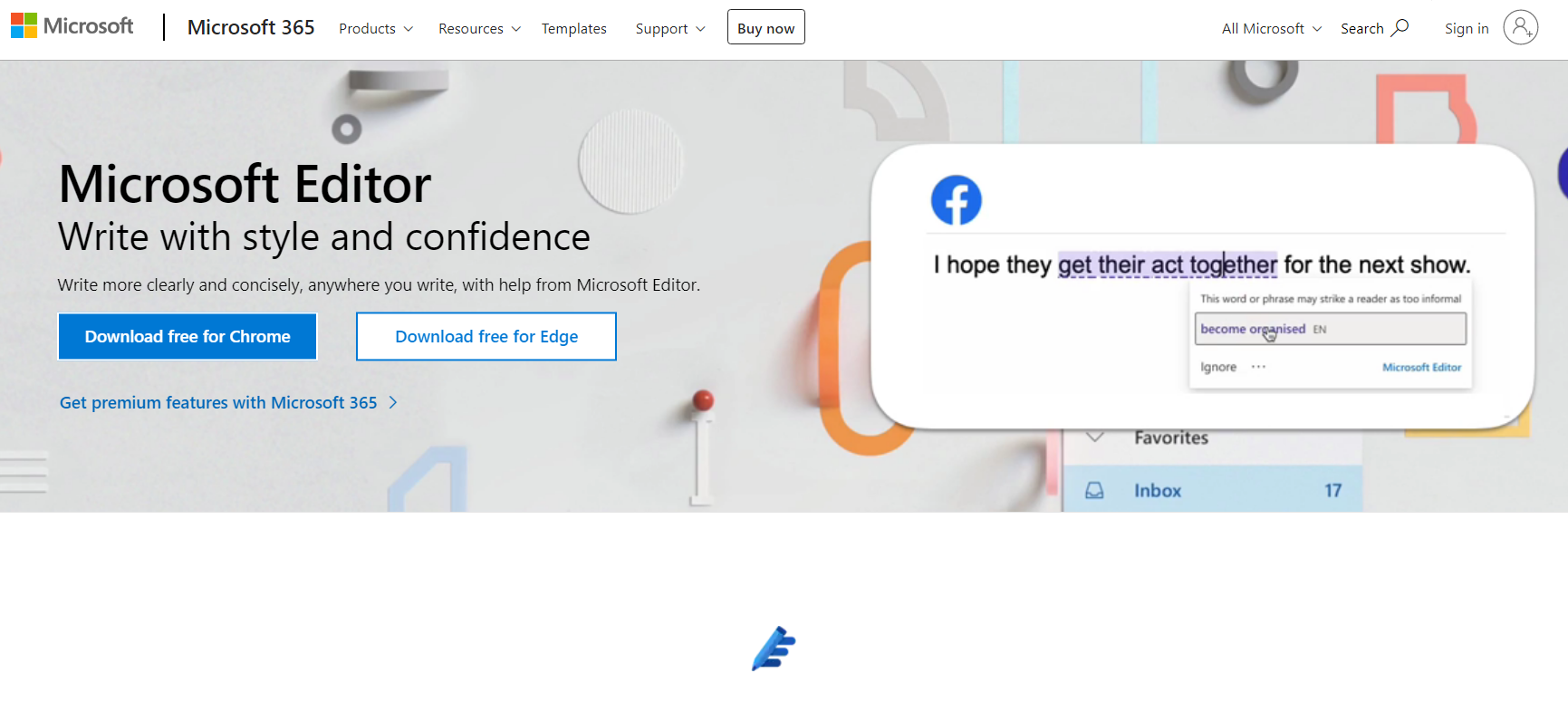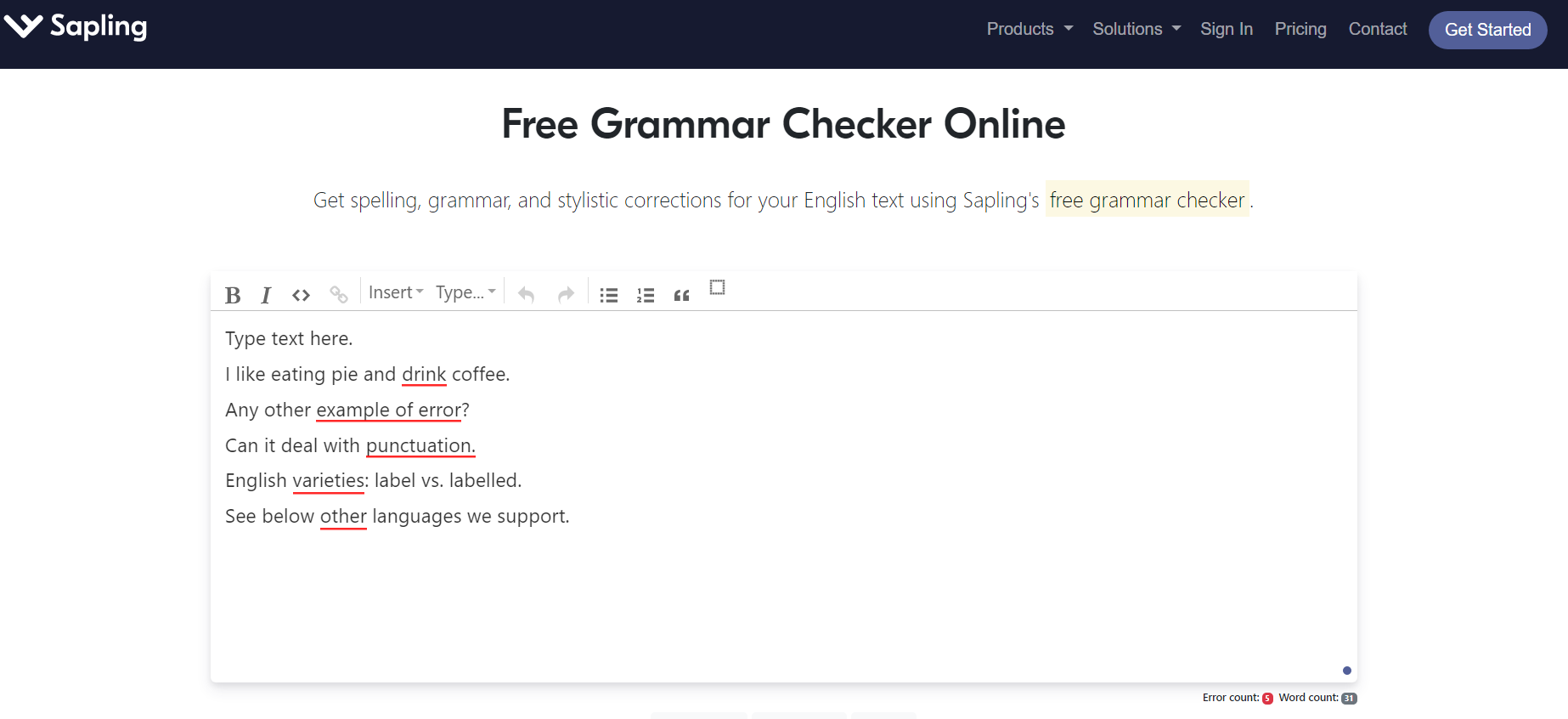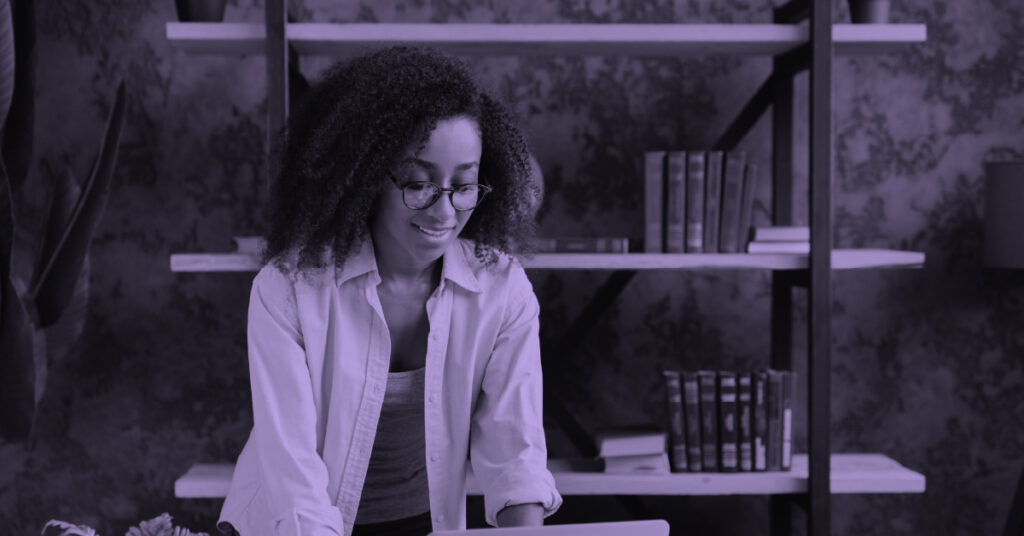Ah, spellchecks. Gotta love them. You type “hungry” and spellcheck changes it to “happy.” And don’t get me started on the “duck” thing.
That’s why Grammarly is a breath of fresh air, especially for a writer like myself. Grammarly is an editing program that corrects typos and grammar errors.
Grammarly Premium, the paid service, takes this a step further. This service improves your sentence structure, recommends alternative synonyms, and more. Sure enough, Grammarly suggested I edit that last sentence.
I use Grammarly Premium every day for my work as a professional writer and novelist. But of course, I wondered if I could cancel this service and if I would be entitled to a refund. Here’s how to cancel Grammarly & get a refund.
Bottom line up front:
I personally love Grammarly Premium, but I can attest that it’s far from perfect. If you want to cancel Grammarly, you can do this online. But if you want a refund, you have a problem. Grammarly has a no-refund policy. If there’s a billing issue with your account, you can try requesting a refund, but you may have better luck contacting the company directly.
Why You May Want to Cancel Grammarly
If Grammarly is such a great editor and a better tool for writers, why would I want to cancel Grammarly? Well, Grammarly may not work for everyone. There are some things to know about Grammarly Premium before signing up.
Extra Charges
Keep in mind that extra Grammarly charges are very rare, but they may happen. If this is what you’re experiencing, Grammarly explains you could have more than one Premium account.
Instead of going through the traditional method of canceling your account, Grammarly offers an alternative. Contact support to combine your accounts. Grammarly provides instructions on their website.
Time-Consuming
My biggest beef with Grammarly is editing can be time-consuming, and the service also lags. Grammarly is most time-consuming when you paste the text into its desktop program; i.e., when you write in Word and paste the text into Grammarly as opposed to downloading an extension that edits your work as you write.
When you paste the text into its program, Grammarly takes a minute to analyze the text. It’s not terrible, but it’s still annoying.
But Grammarly’s worst setback is its lag. There are so many times when I edit a passage, scroll down, and then Grammarly suggests I edit something else in the area I had already edited. It makes editing everything extremely annoying, especially my books and short stories that are long.
Isn’t Perfect
As with any other spellchecker, Grammarly isn’t perfect. Grammarly has had some funny moments for me. I can’t tell you how many times Grammarly suggested a completely different word, kind of like the “hungry” versus “happy” example I gave earlier. A colleague told me Grammarly corrected “it’s” to “it’re.” I couldn’t stop laughing!
Since Grammarly is an AI, it can only go so far. I notice this when I write fiction; it will often suggest I correct my characters’ names and some of the synonym suggestions it makes aren’t better.
How to Cancel Grammarly
Have you experienced any of the problems or similar ones? If so, you may realize that Grammarly isn’t for you. Fortunately, it’s easy to cancel Grammarly. You can start by following the steps on its website. I will also outline these steps here.
- Log into your Grammarly account
- Go to the Subscription page (I couldn’t find it on my backend, so I pasted the link for you)
- Scroll down to the bottom of the page and click Cancel Subscription
- Click Yes to the prompts
- Give a reason for wanting to cancel Grammarly
Instead of completely canceling your account, Grammarly will downgrade your account to the Free version. You can still use Grammarly to fix your spelling and grammar errors. You can only cancel Grammarly Premium, not the Free plan. Though you can delete your Free Grammarly Account.
Canceling Grammarly from the Apple Store
There are times when you purchase a Grammarly subscription from a third party, such as the Apple store. Fortunately, you can still cancel your Grammarly subscription. Grammarly details it here, and I will also mention the steps.
- Go to your Apple device and go to Settings
- Tap your Apple ID (your name)
- Go to Subscriptions
- Find Grammarly and tap it
- Tap Cancel Subscription
The steps are similar from a desktop, but you have to do this directly from the App Store (Mac) or iTunes (PC).
Uninstalling Grammarly from Your Computer
If you canceled Grammarly Premium and don’t plan on using the Free version, you’ll want to delete the program from your computer. Here are instructions for both Windows and Mac.
For Windows, go to “Add or remove programs.” I can find this section by searching for “programs”. You can also access this screen from the Control Panel. When you open the screen, find Grammarly and click Uninstall. Windows will delete it from your computer.
For Mac, click on Finder and select Applications in the sidebar. Drag the Grammarly icon into the trash can.
Uninstalling Grammarly Apps
For Android, open Settings. Go to Language and Input > Keyboards > Manage Keyboards. From here, you can turn off Grammarly.
I have an Apple device and deleting programs is easy. Find the Grammarly icon on your screen. Hold the icon and click Edit Home Screen. A small dash will appear on the left side. Click the dash. You’re given the option to either Delete the App or Remove From Home Screen. Click Delete the App.
Removing Grammarly Plugins and Extensions
Chrome
- On the browser, click the Extension icon. It’s on the top right toolbar and looks like a puzzle piece.
- If Grammarly immediately pops up, click the three dots
- Click Remove From Chrome
- Confirm the deletion
- If Grammarly doesn’t immediately pop up, click Manage Extensions
- Click Remove
Edge
- Click the Extension icon, which also looks like a puzzle piece
- Look for Grammarly and click the three dots
- Click Remove From Microsoft Edge
- Confirm the deletion
Firefox
- Click the three bars to open the browser menu
- Click Add-Ons and Themes
Alternatively, you can press Ctrl + Shift + A to open the Add-On Menu
- Find Grammarly and click the three dots
- Press Remove
- Confirm that you want to delete Grammarly
Grammarly and Refunds
Now that you canceled Grammarly, you may wonder if you can get a refund. Well, that’s a lot harder than it sounds.
Check out our Grammarly vs Ginger comparison to see if this is a better fit for you!
Grammarly’s Refund Policy
Grammarly states on their website and in the terms of services that their services are nonrefundable. If you cancel your Grammarly subscription and haven’t used the terms’ worth of the service, Grammarly won’t prorate you for the cost. But know that if you cancel Grammarly long before your renewal, you can still use Premium until your term is over.
Can You Get a Refund from Grammarly?
Grammarly’s refund policy is pretty clear. They offer no refunds for any reason, even if you don’t use their services for the entire payment term. You may be wondering if there’s any reason at all that you can get a refund. The only thing I can find is if there’s a payment or billing issue. If your problem fits under that umbrella, you may be able to request a refund.
Here’s how to do it
- Go to the Support page
- Select Payments and Billing
- Choose Request a Refund
- Fill out your account details and explain why you need a refund
- Add files or images, if applicable
- Submit your request
You can also just contact Grammarly support with an inquiry. That’s what I did. When I signed up for Grammarly Premium, I was having a problem with my internet and wasn’t sure if my payment went through. To avoid the possibility of being double-charged, I emailed support. They responded the next day with instructions for me to take.
Here’s how to request a refund if you purchased your Grammarly Premium subscription through the Apple store:
- Go to the Report a Problem page
- Sign in
- Find the Grammarly app and click “report”
- Explain that you need a refund and why
- Confirm
Alternatives to Grammarly
Now that you canceled Grammarly, you may still need a spellcheck program. Or maybe you were considering Grammarly but are not realizing this isn’t the program for you. Fortunately, there are a few alternatives to Grammarly to consider.
ProWritingAid
ProWritingAid is the main Grammarly alternative that I recommend. Like Grammarly, ProWritingAid checks your grammar and improves your writing style. It also integrates with a variety of different platforms; whether you’re writing a social media post or a work email, you can use ProWritingAid to double-check your writing.
What I really like about ProWritingAid is the educational value that this program offers. Not everyone is a writer and few people know the intricacies of the English language. ProWritingAid makes learning fun with quizzes and videos. This way, you can improve your writing and make fewer mistakes in the future.
Here are some other ProWritingAid features that rival Grammarly:
- Built-in thesaurus
- In-depth reports
- Plagiarism checker
The only downside of ProWritingAid is they don’t offer flexible pricing like Grammarly. Grammarly offers plans for individuals and businesses. Grammarly also has a free service, and ProWritingAid only has a free trial. However, ProWritingAid is cheaper — their annual plans are $120/year while Grammarly’s are $144/year.
Microsoft Editor
Microsoft’s spellcheck has come a long way since the early days of Word. In addition to a built-in spellcheck, Microsoft Editor can now integrate into your web browser. Plus, Editor has become more advanced and can check more than simple spelling and grammar problems. Editor can check the following in your writing:
- Conciseness
- Clarity
- Punctuation
- Formality
- Inclusiveness
- Vocabulary
- Geopolitical references
- Inconsistent pronouns
- Passive voice
- Words out of context
- Oxford comma
Like Grammarly, Editor will give you writing a score. The score is based on spelling and grammar errors, your chosen writing style, and any required refinement.
Editor also gives you three different voice options:
- Professional
- Formal
- Casual
This is a great feature if you’re working on your resume one minute and then switching to writing poetry the next.
In addition, Editor can operate in over 20 languages. If you don’t have a Microsoft subscription, you can try Editor for free. If you have an individual or family Microsoft plan, Editor is included.
Sapling
If you’re looking for a free spelling and grammar checker, I suggest trying Sapling. You can either type directly into Sapling or paste already written text into their editor. Like Grammarly, Sapling highlights any spelling or grammar issues with a red line. You hover over the red line and Sapling will show the correction you need to make.
I really like some of the features that you can’t find from any other writing assistants. With their Snippet feature, you can enter commonly used phrases and use them as shortcuts to decrease writing time. They also offer Autocomplete, which provides phrase suggestions based on your writing.
Like Grammarly, Sapling is a freemium service. You can use their free text editor, or their pro plan is $25/month, which is more expensive than both Grammarly and ProWritingAid. I’m also not sure if Sapling integrates with any web browsers or other programs.
FAQs
Answer: Grammarly offers monthly and quarterly subscriptions. However, the annual subscription is cheaper. Even if you don’t want the yearly plan, this is the one I recommend since it’s the cheapest. Plus, you can cancel it anytime.
Answer: I used the free version of Grammarly for years before updating. It lacks features, but it will correct your spelling and grammar errors. You can still connect the free Grammarly to your web browser and phone. I upgraded to Premium because my writing career grew, and I knew I needed a more advanced writing assistant.
Answer: Nope. Grammarly is very firm about its no-refund policy. If you want to cancel Grammarly, you have to remember before the auto-renew period before they charge you. Grammarly should send you a reminder before your account is set to auto-renew. If you cancel long before the renewal period, you can still access your Grammarly Premium account.
Bottom Line
You can easily cancel the popular spellchecker Grammarly by following a few steps on their website. If you purchased a Grammarly Premium subscription from a third party, you’ll have to go through them to cancel this service.
But if you cancel Grammarly, understand that getting a refund is nearly impossible. The only exceptions I’ve found are if there’s a billing issue, such as extra charges or multiple accounts.
Even with that being said, you can contact Grammarly’s customer service line and have a representative resolve the issue for you. If you need an alternative to Grammarly, I suggest checking out ProWritingAid and the other writing assistants that I recommended.
- How to Cancel Grammarly & Get a Refund - April 20, 2023
- Best Affiliate Networks Guide: Finding a Quality Partner for Your Blog - October 20, 2022
- Webflow CMS Guide: Is This Platform Right for You? - October 20, 2022